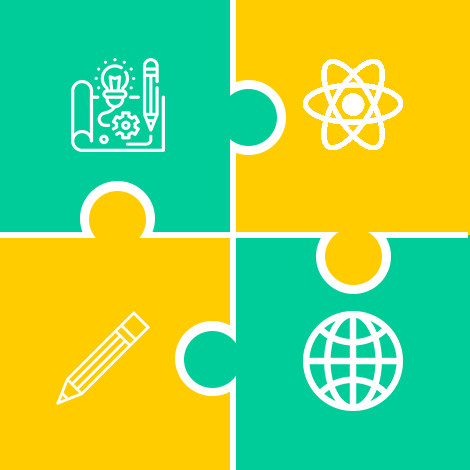Đây là hướng dẫn tạo file pdf nhanh chóng cùng Laravel với dompdf. Sau đó là gửi email đến người dùng.
Bước 1 - Cài đặt Laravel và dompdf
Dùng lệnh dưới đây
# tạo project
composer create-project --prefer-dist laravel/laravel blog
# cài đặt package
composer require barryvdh/laravel-dompdfBước 2 - Cấu hình SMTP Email trong Laravel
Dưới đây là config mẫu đang sử dụng smtp Gmail trong hệ thống sent mail của Laravel
MAIL_DRIVER=smtp
MAIL_HOST=smtp.gmail.com
MAIL_PORT=587
MAIL_USERNAME=example@gmail.com
MAIL_PASSWORD=passwordEmail
MAIL_ENCRYPTION=tls
MAIL_FROM_ADDRESS=example@gmail.com
MAIL_FROM_NAME="${APP_NAME}"Bước 3 - Tạo Route để xử lý file pdf và gửi email
Trong file routes/web.php
<?php
use Illuminate\Support\Facades\Route;
use App\Http\Controllers\PDFController;
/*
|--------------------------------------------------------------------------
| Web Routes
|--------------------------------------------------------------------------
|
| Here is where you can register web routes for your application. These
| routes are loaded by the RouteServiceProvider within a group which
| contains the "web" middleware group. Now create something great!
|
*/
Route::get('send-email-pdf', [PDFController::class, 'index']);Bước 4 - Khởi tạo Controller để tạo file PDF
Tạo controller app/Http/Controllers/PDFController.php với nội dung như sau:
<?php
namespace App\Http\Controllers;
use Illuminate\Http\Request;
use App\Mail\MailExample;
use PDF;
use Mail;
class PDFController extends Controller
{
/**
* Show the application dashboard.
*
* @return \Illuminate\Http\Response
*/
public function index()
{
$data["email"] = "email_nhan@gmail.com";
$data["title"] = "From example.com";
$data["body"] = "This is Demo";
$pdf = PDF::loadView('emails.myTestMail', $data);
$data["pdf"] = $pdf;
Mail::to($data["email"])->send(new MailExample($data));
dd('Mail sent successfully');
}
}
Bước 5 - Tạo Class Mail để gửi email
Dùng lệnh sau:
php artisan make:mail MailExampleBạn sẽ thấy xuất hiện folder Mail và trong đó chứa file MailExample.php, thêm đoạn snippet code bên dưới
<?php
namespace App\Mail;
use Illuminate\Bus\Queueable;
use Illuminate\Contracts\Queue\ShouldQueue;
use Illuminate\Mail\Mailable;
use Illuminate\Mail\Mailables\Content;
use Illuminate\Mail\Mailables\Envelope;
use Illuminate\Queue\SerializesModels;
use Illuminate\Mail\Mailables\Attachment;
class MailExample extends Mailable
{
use Queueable, SerializesModels;
public $mailData;
/**
* Create a new message instance.
*/
public function __construct($mailData)
{
$this->mailData = $mailData;
}
/**
* Get the message envelope.
*/
public function envelope(): Envelope
{
return new Envelope(
subject: $this->mailData['title'],
);
}
/**
* Get the message content definition.
*/
public function content(): Content
{
return new Content(
view: 'emails.myTestMail',
with: $this->mailData
);
}
/**
* Get the attachments for the message.
*
* @return array
*/
public function attachments(): array
{
return [
Attachment::fromData(fn () => $this->mailData['pdf']->output(), 'Report.pdf')
->withMime('application/pdf'),
];
}
}Bước 6 - Tạo View của nội dung file PDF
Tạo một view resources/views/emails/myTestMail.blade.php chứa nội dung PDF như sau
<!DOCTYPE html>
<html>
<head>
<title>example.com</title>
</head>
<body>
<h1>{{ $title }}</h1>
<p>{{ $body }}</p>
<p>Thank you</p>
</body>
</html>Bước 7 - Test
Dùng lệnh php artisan serve để khởi động dự án Laravel, sau đó truy cập vào đường dẫn
http://localhost:8000/send-email-pdf
Giờ vào email của bạn để kiểm tra email
Nguồn: itsolutionstuff.com